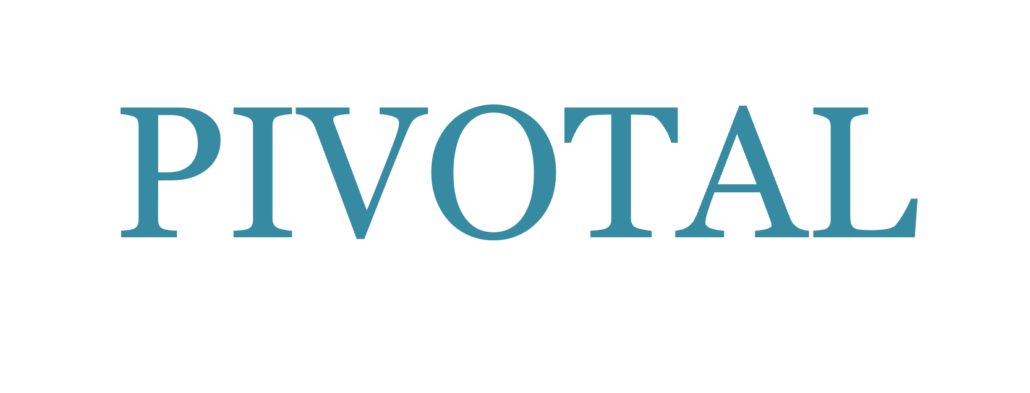Presentations – The Single Most Powerful PowerPoint Slide You Can Use

PowerPoint problems run rampant in presentations, from busy, overdone slides that are impossible to read to poor usage where the speaker talks to the slide or blocks the screen. While there are lots of ways to improve slide quality and enhance PowerPoint usage, there is one little known, but powerful, strategy that can improve any PowerPoint presentation and put the focus more on the speaker, where it belongs.
This wonderful strategy is... the black slide. to the slide or blocks the screen.
While there are lots of ways to improve slide quality and enhance PowerPoint usage, there is one little known, but powerful, strategy that can improve any PowerPoint presentation and put the focus more on the speaker, where it belongs.
Keep in mind, the objective of visuals is to complement what you're saying, to help the audience understand or remember a point. So it stands to reason that if your visuals are purposeful, then you won't have a visual up all the time. In fact, you don't need a visual up to relate an anecdote or have interaction with your audience. Neither is a visual necessary to set the stage or to wrap up or to signal the start of Q&A.
Enter, the black slide. A black slide makes the screen go dark. Wherever you insert one into your PowerPoint presentation, there will be nothing on the screen. This enables you to tell that story or give that example or make that transition without the distraction of purposeless visual. And you now have the focus on you (which is ideally where it should be!).
Don't know how to create a black slide? Not surprising, since PowerPoint has no vested interest in helping you NOT use a slide! Here are some basic instructions (this is for PowerPoint 2007 -- every version is a little different; the key is to find the "Format Background" function):
-Create a new slide and right-click on it
-From the options that come up, click on: "Format Background"
-In the box that comes up, select:
- Solid Fill
- Hide Background Graphics
- Color: Click on the down arrow and select black
-Click Apply (NOT Apply All!)
Your slide will now be black and when projected in a room, will simply look like there's nothing on the screen. A great opportunity for the speaker to capture the focus!
There is another trick that will create a dark screen. If, while you're in "Slide Show" mode, you hit the "B" key on your keyboard, your screen will go dark. When you hit it (or the mouse or the arrow or enter key) again, the visual you had darkened will come back up. (Please note that this feature works only in "Slide Show" mode.) Now, before you get all excited and think, "Great! I'll just use the 'B' key to go to blank in between some of my slides," let me offer a word of caution.
First of all, the thing about the "B" key is that when you hit it the second time to get out of the black slide, it doesn't advance to your next slide. The visual you had up before the black slide will reappear. So it's going to be awkward to have to bring up your previous slide before you can go to your next one. Secondly, what do you think the likelihood is that you're going to remember to hit the "B" key after certain visuals? It's risky to rely on your memory. It's much simpler to just insert a black slide when you don't want anything on the screen.
Final suggestion, always end on a black slide. This is a nice way to end your presentation-nothing on the screen to distract from you during your close or the Q&A session. I recommend you create one instead of relying on PowerPoint's version... You may have noticed it has the tiny type on it that says, "End of slide show. Click to exit." Not a big deal, but I have seen speakers who, moving in front of the projector with this slide up, had that white type run across their shirt or their face. It can be a little distracting. Leave your black slide there and don't exit the "Slide Show" mode until you are completely done with your presentation. If you exit Slide Show before you're done, the audience has to look at the "Slide Sorter View" of your program, which is busy and distracting.
The black slide is the single most powerful slide you can use in PowerPoint. Use it often!
Barbara Busey, president of the training firm Presentation Dynamics, has been a professional speaker, trainer and author since 1990. She does training and speaking on the "dynamics" of how people "present" themselves, is the author of the book, "Stand Out When You Stand Up," and is the creator of The Compelling Speaker, a unique presentation skills training program that combines advance audio CD instruction with a hands-on, ultra participative workshop. She now offers the Compelling Speaker Certification, a turnkey system -- complete with training content & technique, business strategies, and marketing guidelines -- that positions communicators to make a living training other business professionals to become more compelling speakers. Go to Compelling Speaker Certification to see her video, listen to her audio, and learn when the next Certification training is.
Photo by Pim Chu on Unsplash